In most cases, connecting a USB drive to an iOS/iPadOS device requires the use of an Apple Lightning to USB3 Camera Adapter.
With the exception of the SanDisk iXpand USB drives, connecting a USB drive to an iOS device will require an Apple Lightning to USB3 Camera Adapter. Some low power flash drives will not require additional power. However, most USB devices will require the use of a lightning power cable.

1. Connect USB device and power (if needed) to the USB port of the Lightning adapter.
2. Connect the Lightning adapter to the iPhone or iPad Lightning port.
3. From the app home screen, select Connect to USB Thumb Drive.
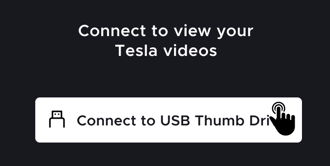
4. A system dialog will appear asking you to select a location. From here, simply click the name of your USB device (not any folder in the drive). We will detect the
TeslaCam directory automatically. In our example, the device name is TESLAUSB, however, you may name this anything you would like:
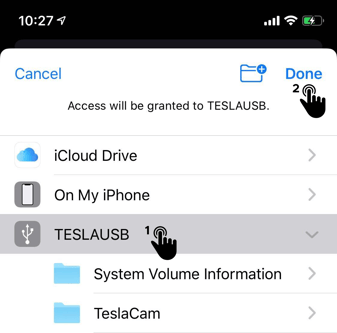
5. Once you have selected the USB device, click "Done", to begin the processing of the files. Once processing is done you will be able to explore your files.